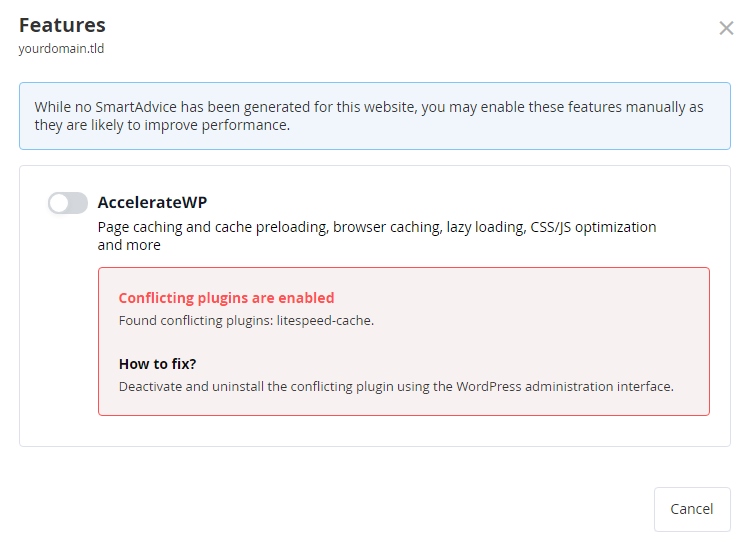Enable and Manage AccelerateWP
AccelerateWP boosts the speed and performance of new and existing WordPress installations on our premium hosting platform and Managed WordPress hosting. It uses advanced caching, image optimisation, minification, deferral, and third-party CDN integration. All accessible from the user-friendly cPanel interface or directly in the WordPress plugin.
The Smart Advice tool may occasionally recommend enabling features to improve WordPress performance when site speed or performance drops. However, the optimisations in the tool will enhance any WordPress installation. Users in the basic tier should always enable these features for overall performance improvements.
Access the AccelereateWP tool
1. Log in and access your control panel.
2. In cPanel, navigate to the Software section and click AccelerateWP as shown.
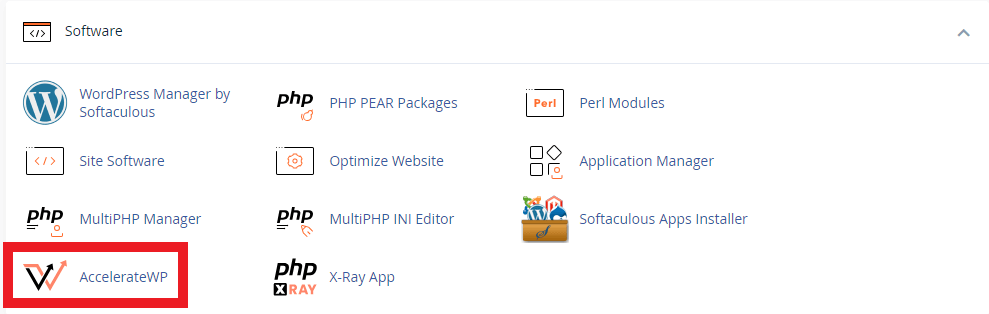
2.1. For Plesk, enter the overview area for your selected domain and click to expand the sidebar revealing the AccelerateWP tool.
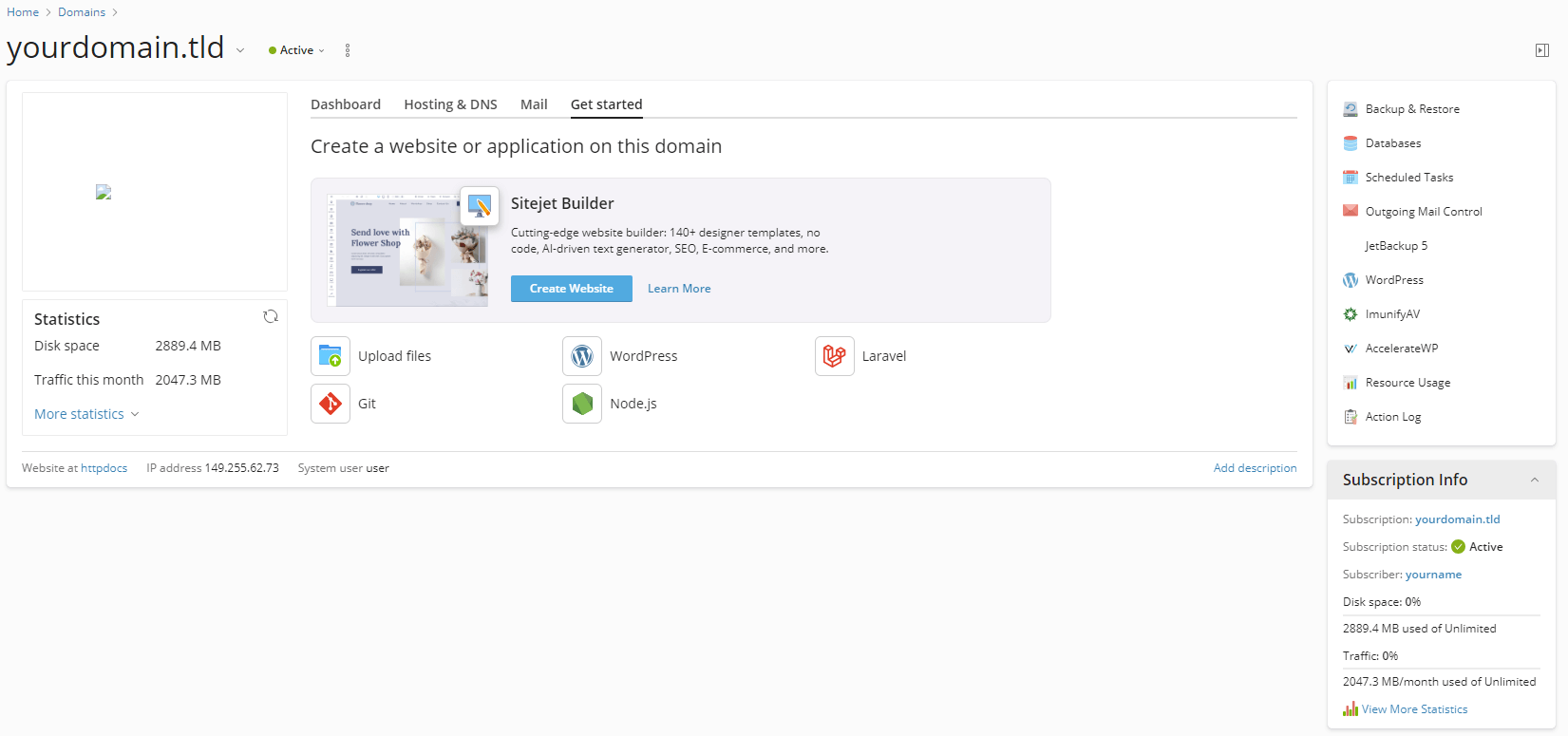
Enable AccelerateWP
1. From the AccelerateWP tool click the Cog icon highlighted in the image below.
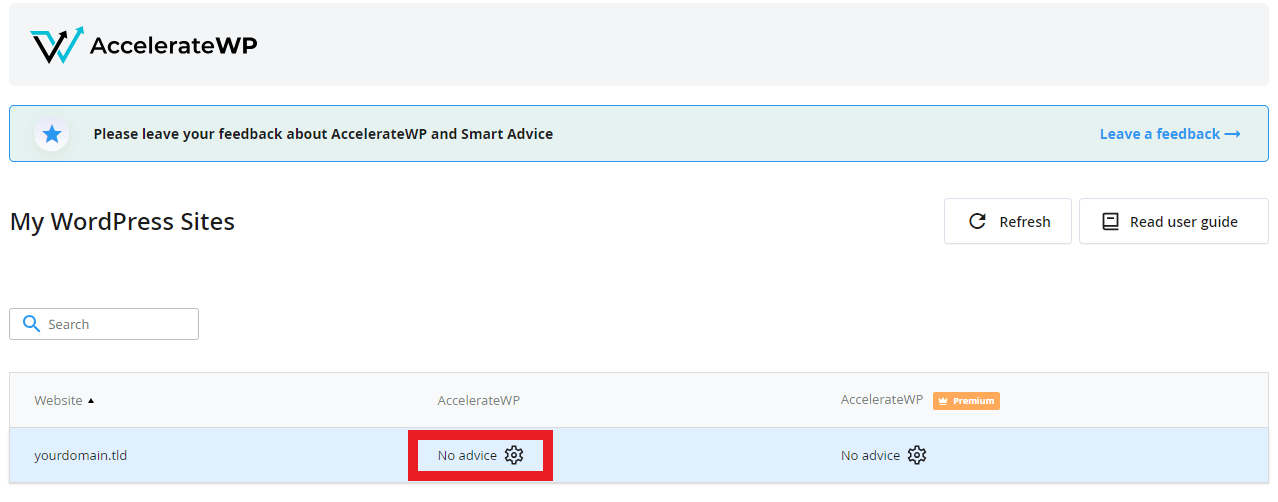
2. Moving on this will open a modal window containing a selector for the AccelerateWP tool.
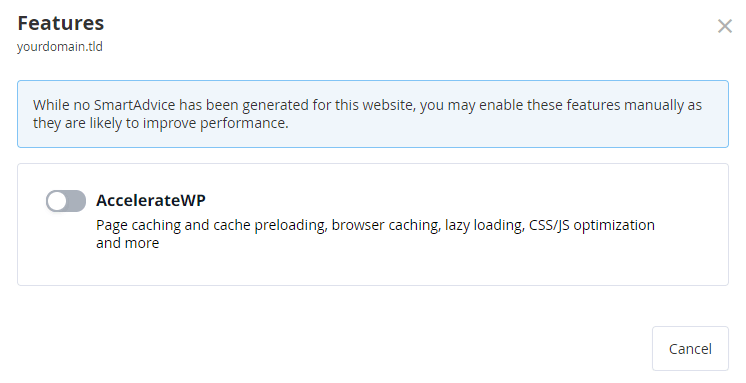
3. Finally, click the selector moving it to the active position and turning it blue as shown in the image below.
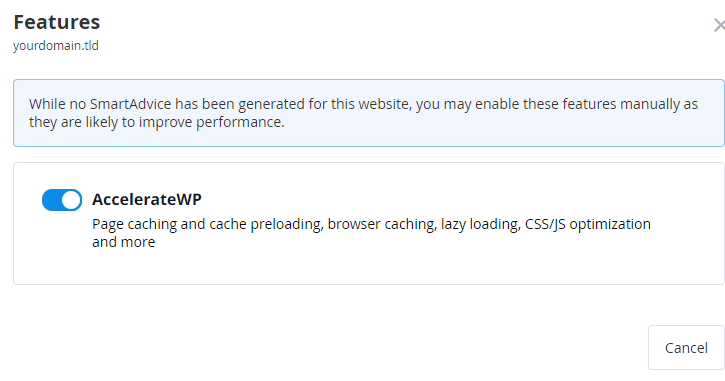
Enable Premium
1. From the main overview under Premium click the Cog icon as highlighted below.
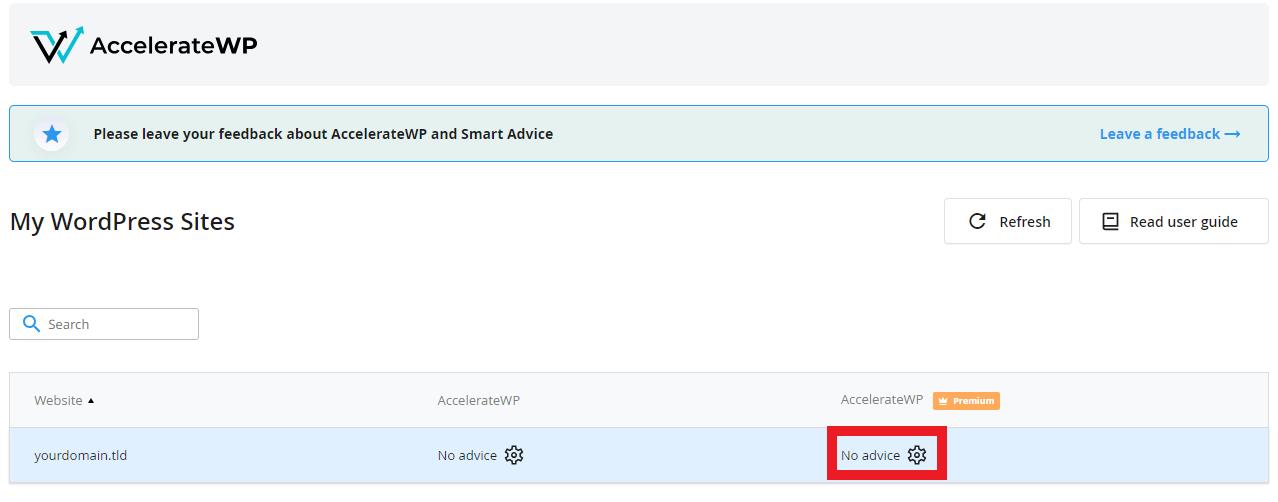
2. This will open a modal window containing a selector for Critical Path CSS, Image Optimisation and Object Caching.
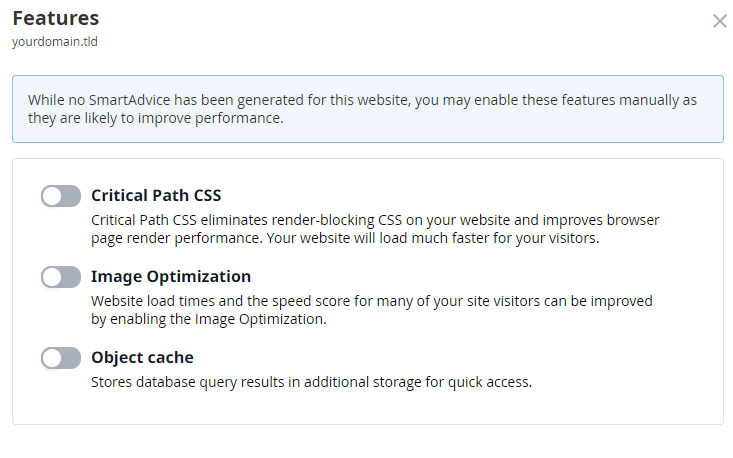
3. Finally, click the selectors you want to enable moving them to the active position and turning it blue as shown in the image below.
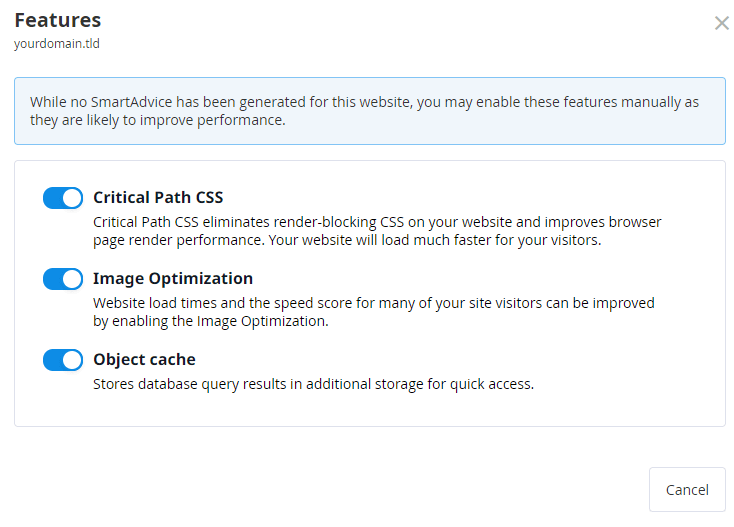
Resolve Issues
Conflicting Plugins are enabled
This issue occurs primarily on existing installs as certain software is incompatible with AccelerateWP, usually because of similar features that conflict with those found in the tool. Below is an example warning that you will see if you attempt to activate AccelerateWP whilst one of those plugins is installed, to resolve this deactivate and remove the mentioned plugins.