How to install PIP in Windows
PIP stands for “Pip Installs Packages” it’s a tool to install and manage Python packages. This guide will walk you through checking if Python is installed, installing PIP, and configuring it on your Windows system. We also include some tips to manage Python packages and common errors.
1. First you need to check Python is install prior to installing PIP. To do this open a command prompt window and type the code below, if that is successful you will see the Python Version for example 3.13.1.
python --version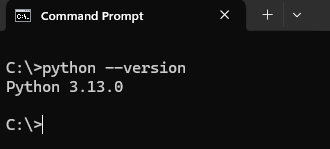
2. Now you have confirmed Python is installed, you can start installing PIP. There are two main ways to do this either with ensurepip or cURL.
2.1. To install PIP with ensurepip start by opening a command prompt window and entering the following command.
py -m ensurepip --upgrade2.2. To install using cURL enter the two commands below in order, the first command will attempt to download PIP and stored the file with that name which you can then run.
curl https://bootstrap.pypa.io/get-pip.py -o get-pip.pypy get-pip.py3. From here you need verify whether PIP is installed which you can do with the below command.
pip --versionInstalling and configuring PIP on Windows is a must for Python developers. With PIP you can install, update and remove Python packages quickly and efficiently. Whether you are a beginner or expert, PIP is key to Python programming.
