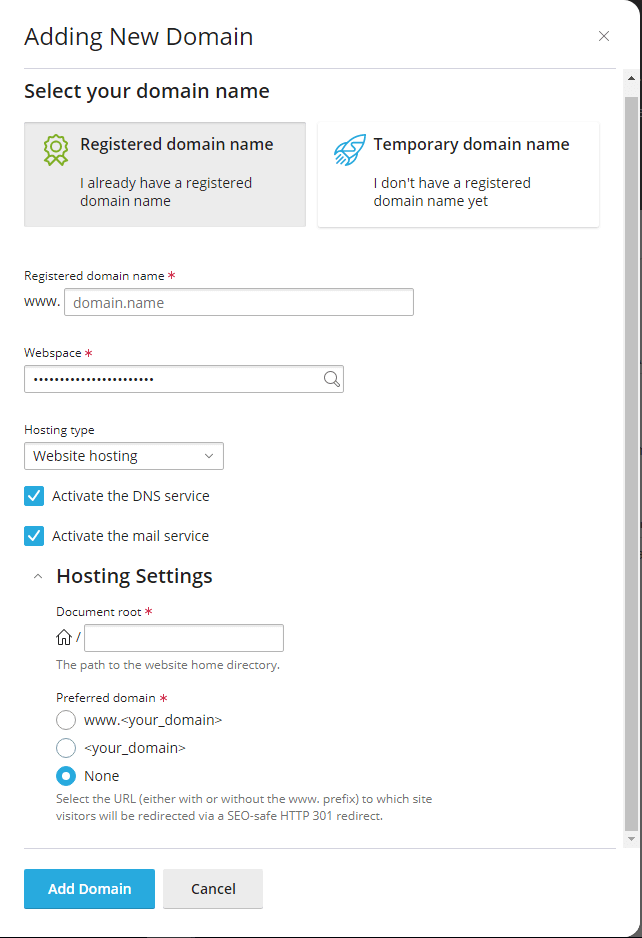Adding additional domains to cPanel & Plesk
You can add additional domains to your existing cPanel or Plesk account. This provides more flexibility for your hosting, allowing you to host multiple sites simultaneously without needing a reseller hosting package. This is great when you need more than one website on your hosting package, but don’t want or require a reseller package.
This is especially true for hosting smaller websites, which have very minimal resource requirements and can be a very cost-effective form of web hosting. Such websites include portfolio-type & personal sites.
It is not recommended to host multiple sites from the same cPanel account. The more websites in an account, the larger its attack surface, which means a higher chance of malware. Especially if the websites use WordPress which is a popular malware target.
Websites contained within a cPanel account share the same file system. Because of this, if one website becomes infected, they all are. This impedes removal leading to extended periods of downtime. Reseller accounts help limit the impact of malware through CageFS, which contains each cPanel account from others on the shared service.
Add a domain in cPanel
1. Login to the cPanel control panel.
2. Afterwards, from cPanel, scroll down to the domains section and click on domains.
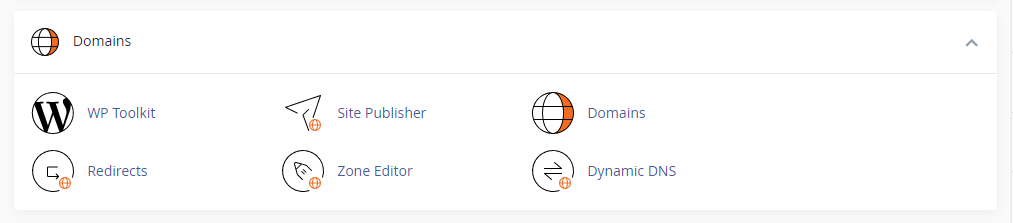
3. Once you’re in the domains tool you will see the following domain list, if you have a brand new account this should consist of just one domain labelled with the main domain tag.
4. To proceed with adding another domain, click Create a new domain.
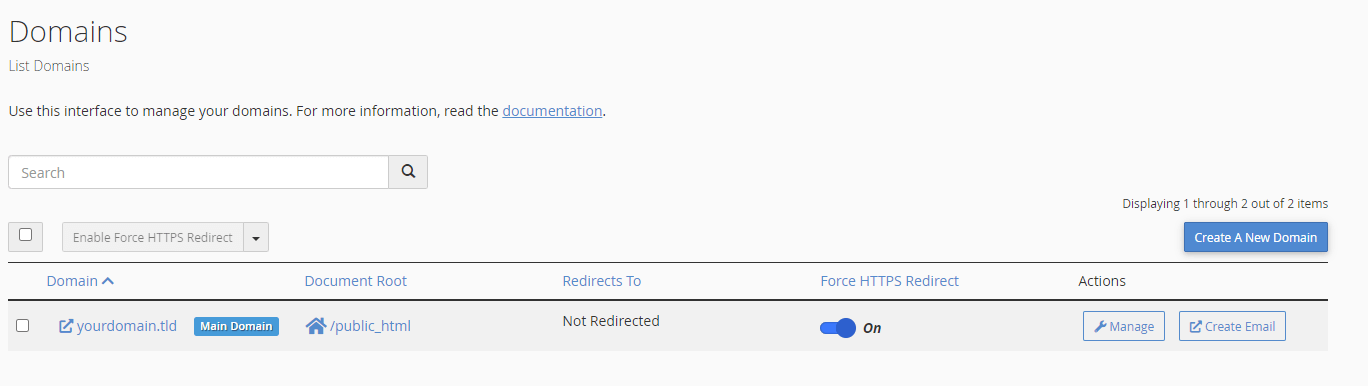
5. Continue with adding a new domain by configuring one in the Create a new domain tool shown below.
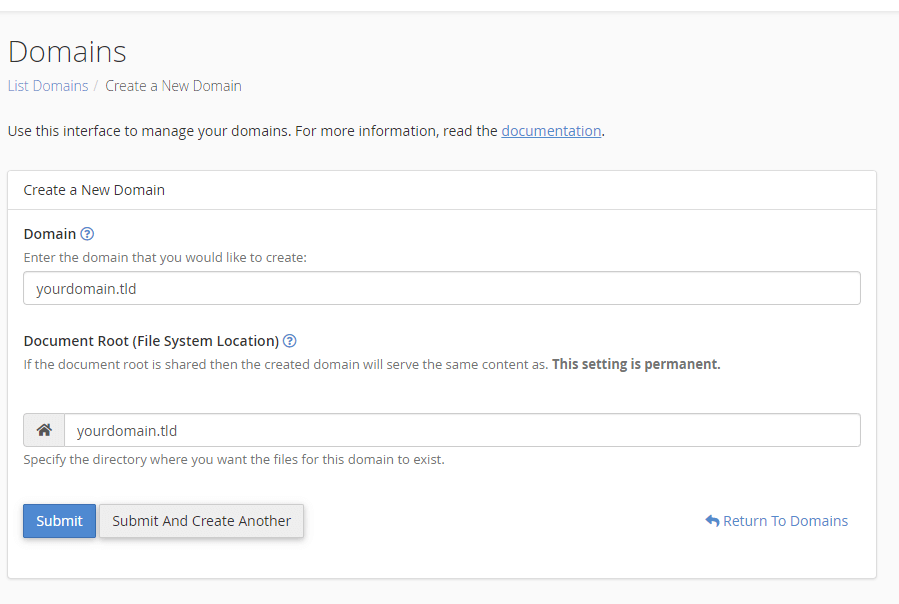
6. Finally, click submit to save your changes and add your domain.
Creating addon domains in Plesk
1. Login to Plesk control panel.
2. Afterwards, navigate to websites & domains. In this area, click the add domain button to open the tool.
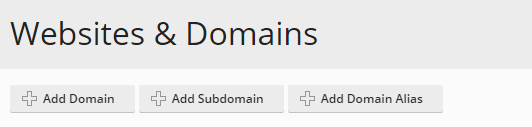
3. Populate the registered domain name field with your domain name.
4. Ensure that your name or subscription name is in the webspace field. If not, use the field to search for your account.
5. By default, both mail and DNS services are active, disable these if you need to, otherwise leave the defaults.
6. Finally, after checking over the remaining settings, click Add Domain.