How to resolve OPcache issues in WHMCS
If you’re experiencing issues with your WHMCS installation, it’s possible that OPcache conflicts are the cause. As a reseller web host on a shared service, you don’t have the ability to disable PHP extensions entirely, as this could impact other users on the server.
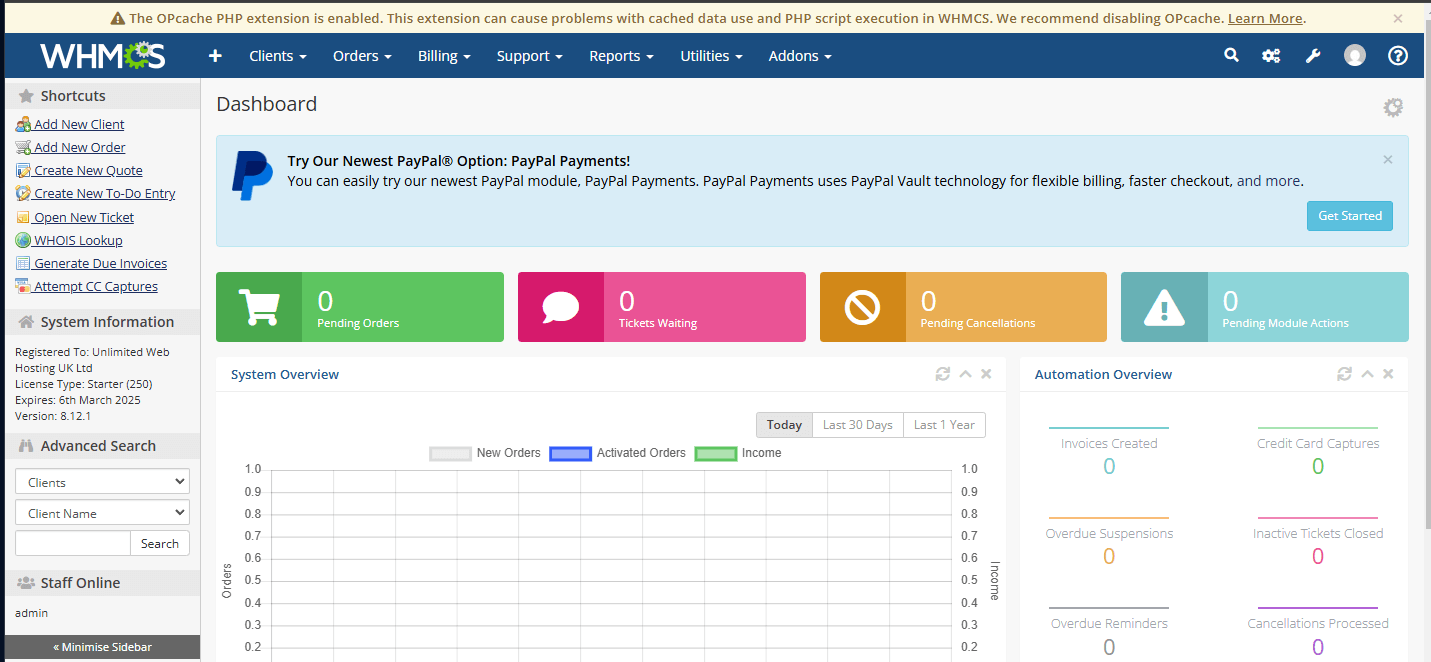
However, there is a workaround allowing you to disable the cache for specific cPanel accounts or individual WHMCS installations using the rules set in the .htaccess file.
Disabling OPcache via .htaccess
1. Log in to WHM, then access the cPanel account you want to modify. You can also use SSH or FTP to access the account and manipulate the file directly.
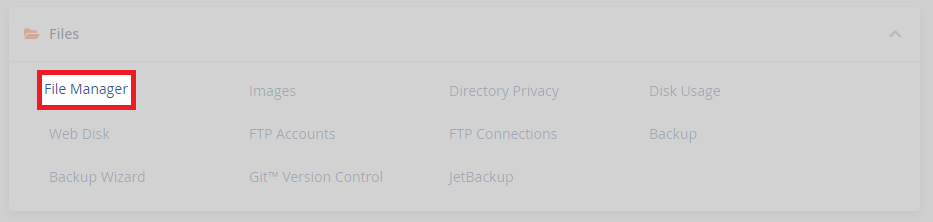
2. Navigate to the root directory of your WHMCS installation, you would have created this during the installation process. Typically you can find it in /public_html/whmcs/ but you may have a different configuration.
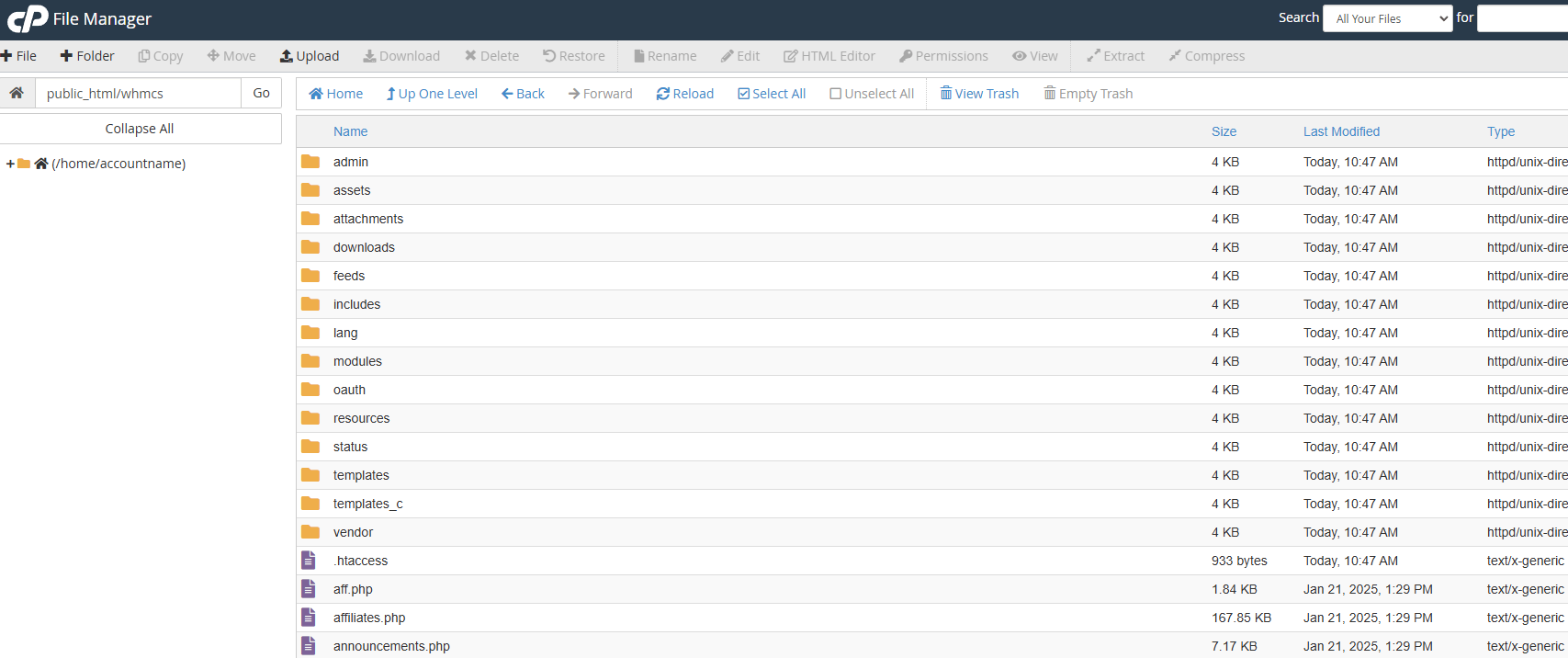
3. Moving on, open or create .htaccess and add the following line to the end of the file.
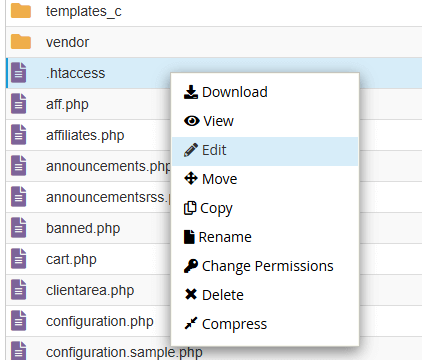
php_flag opcache.enable Off4. Finally, make sure you save and then you can close your editor.
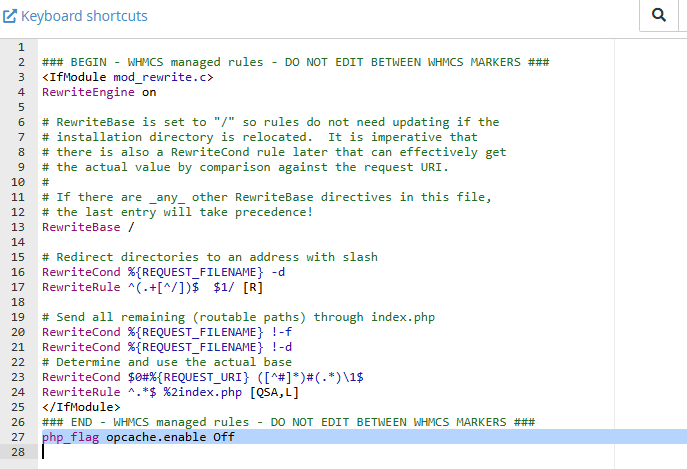
Verifying the Change
As an additional step you can verify your changes have worked via WHMCS.
1. To start with, log in to your WHMCS admin panel.
2. From here, go to Utilities > System > PHP Info.
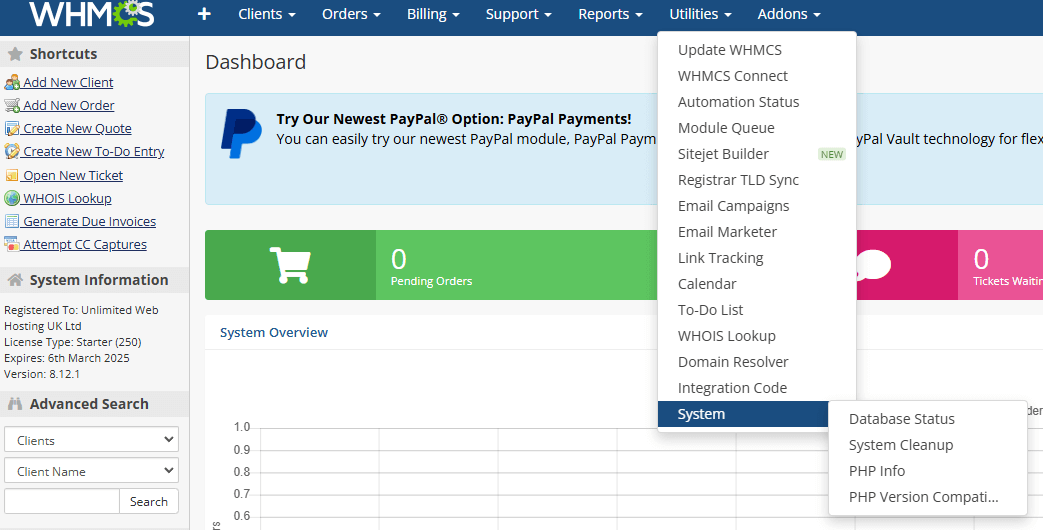
3. You can use the search function to check for opcache.enable and confirm it is set to “off.”
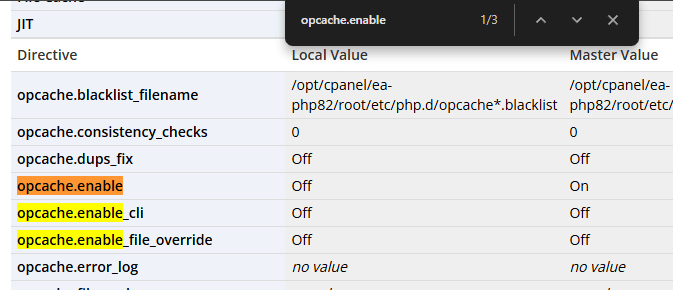
If OPcache is showing as enabled after following this guide, try going over the steps again. Its possible a different file was edited or it there are issues with your .htaccess. This workaround, should address any OPcache-related issues with WHMCS without having to change PHP extension settings.
