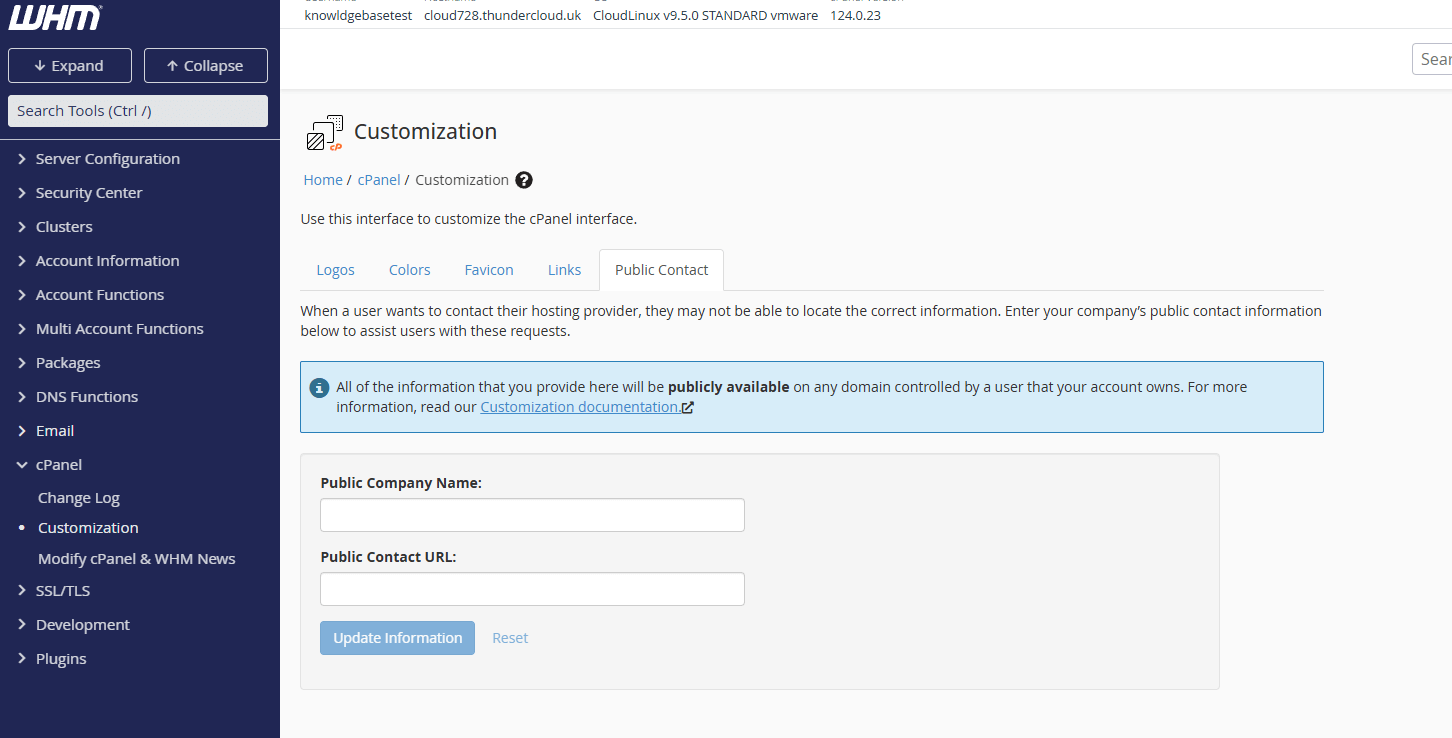How can I customise reseller branding?
Want to stand out? Want to provide the best reseller hosting? You’ll likely want to customise your clients control panel branding with your own branding to differentiate your services, establishing a unique identity for your web hosting business. This is easily achievable through WHM’s “Customization” interface.
The interface provides a range of options to personalise your hosting environment, including:
- Uploading custom logos.
- Adjust colour schemes.
- Set a favicon.
- Modify links and public contact details.
By tailoring these elements, you can create a seamless, professional experience for your clients.
Accessing the WHM Customization tool
1. Log in to WHM.
2. In the top-left search box, expand the cPanel tab or search “Customization”.
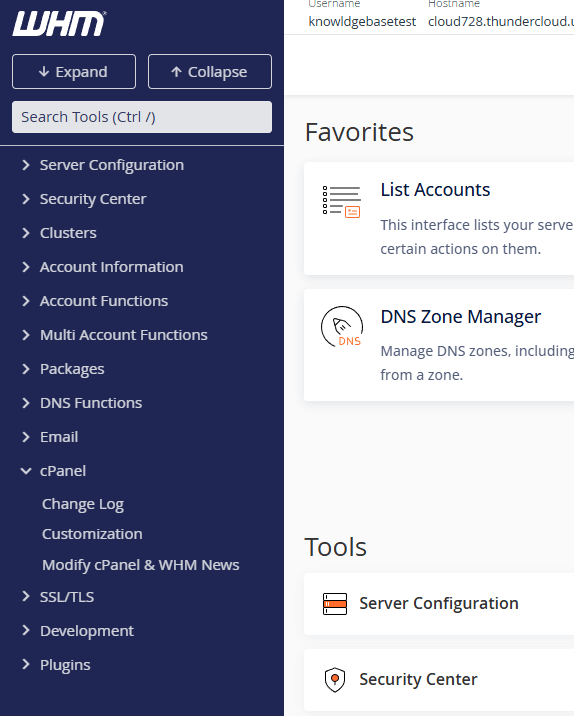
3. From here, click on “Customization”, this is the tool you’ll be using to edit client’s cPanel branding.
Editing Reseller (WHM) Branding in cPanel
Logos
From the Logos tab, upload your custom logos and branding elements. This ensures your customers recognise that you are the provider of this service.
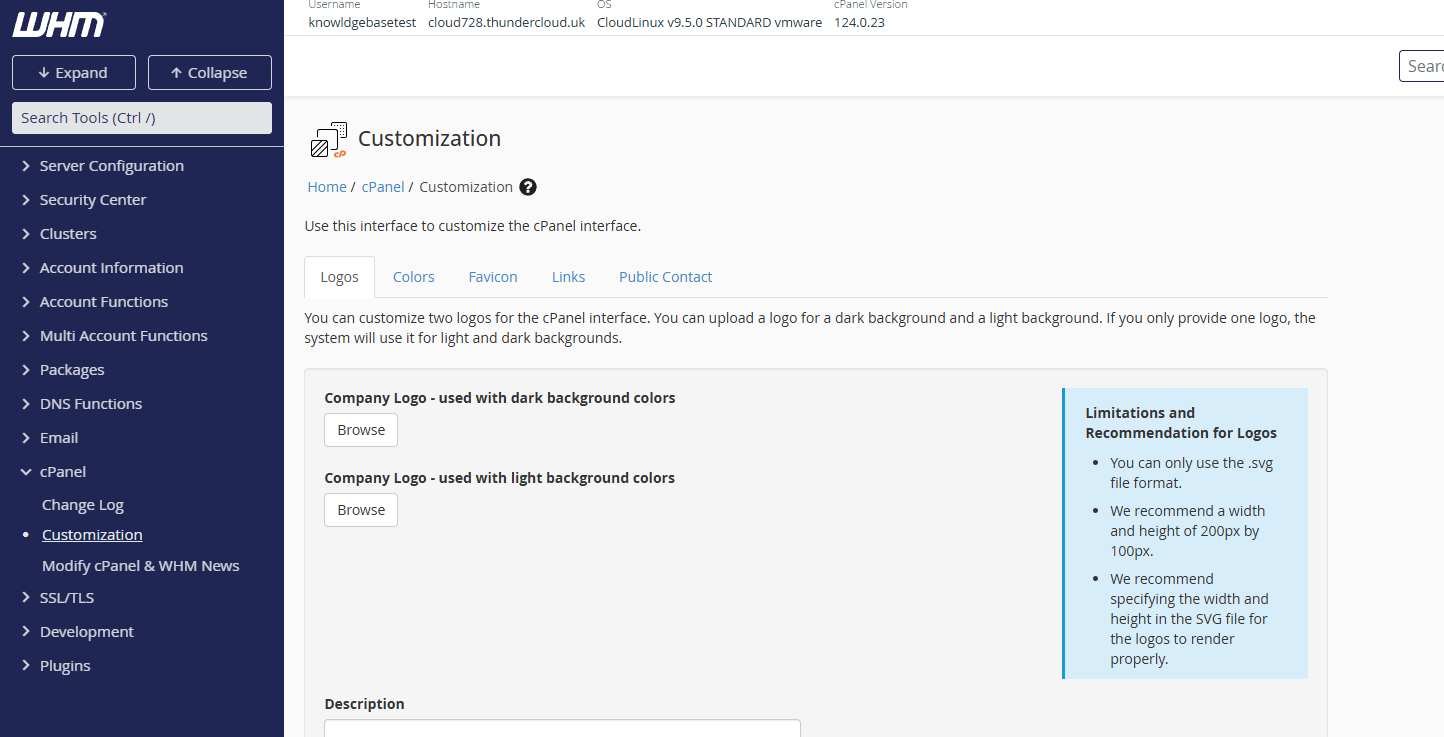
Colours
The “colors” menu enables total customisation of the colours used in your clients cPanel, letting you differentiate you from the competition even more.
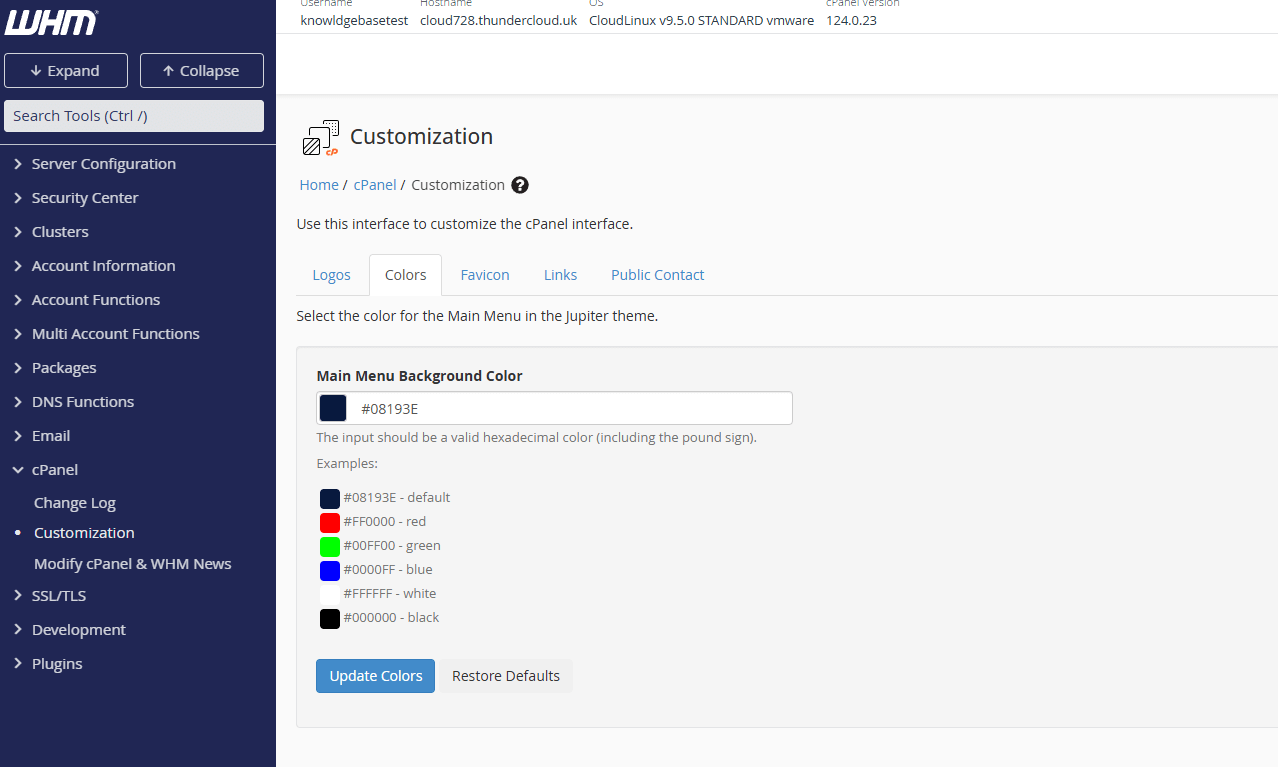
Favicon
Here you can add a custom favicon graphic that can be used to showcase your branding on your clients browsers when in cPanel.
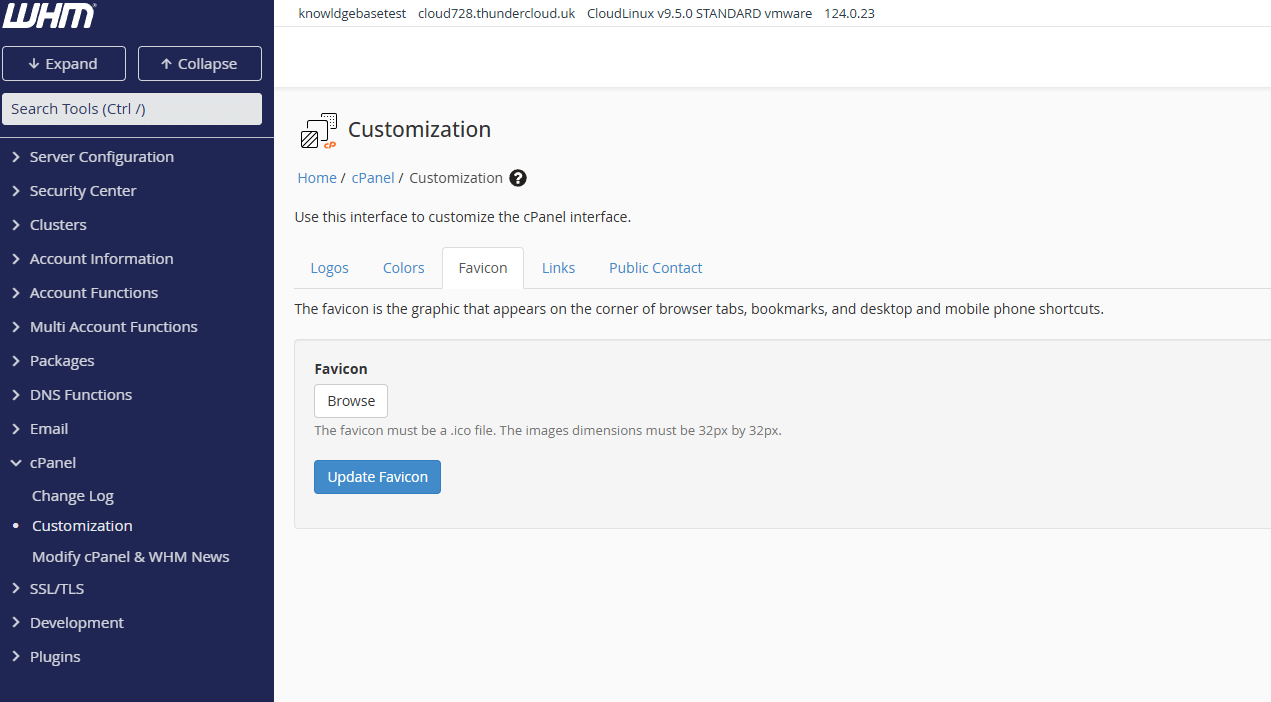
Links
Here you can choose to add custom links to the cPanel footer, this is great if you want to specify a documentation or help link within cPanel and if not set will not appear.
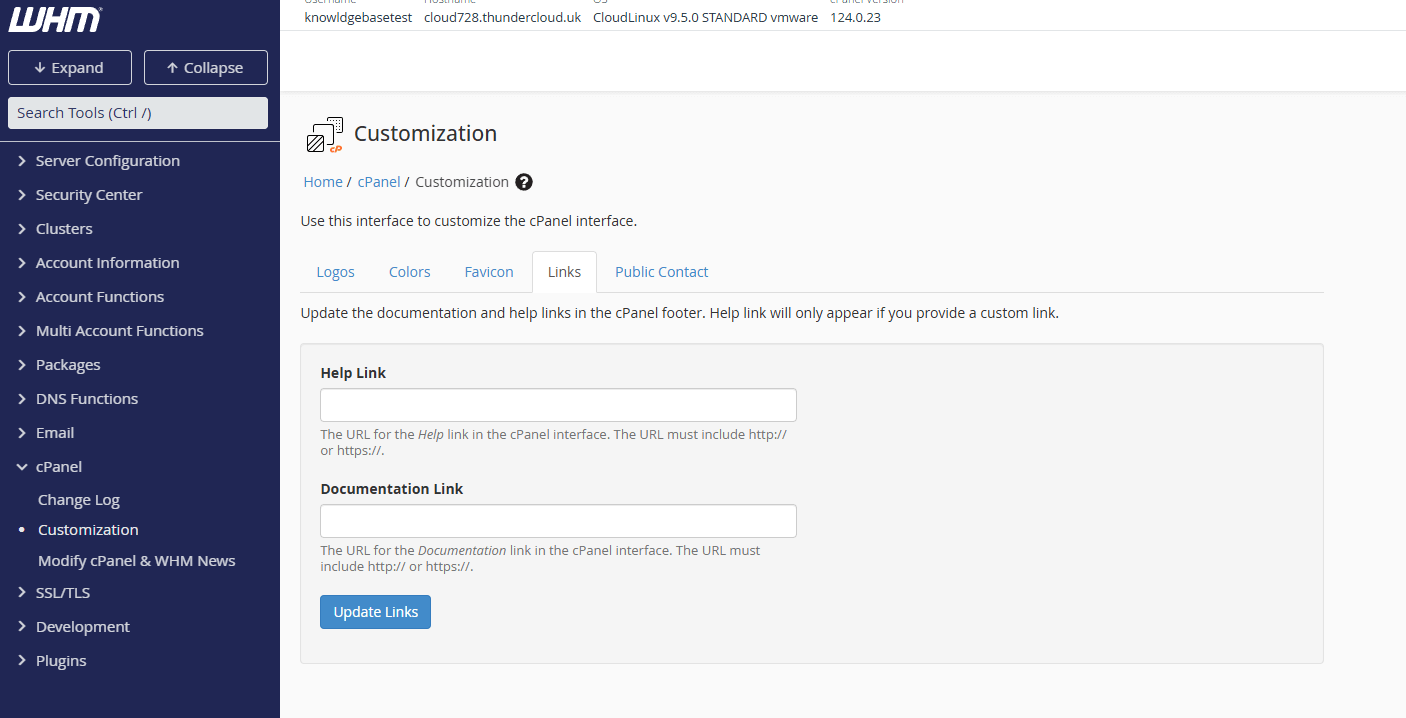
Public Contact
By setting a public company name and public contact URL for your cPanel you ensure that your customers know who to contact in the event of an incident or if they require support.