How to set up mail forwarders in cPanel
Mail forwarders allow you to redirect incoming emails from one address to another automatically. cPanel makes this process simple, letting users forward multiple emails with just a few clicks.
This feature is useful if you want to consolidate emails from different addresses into one inbox, manage contact emails for different parts of your business, or avoid sharing personal email addresses. Additionally, properly configured they can help reduce resource usage, freeing up server space for other needs.
For example, instead of using an unprofessional address like fruitman69@gmail.com, you can set up a forwarder from contact@yourdomain.tld to a professional email address that aligns with your brand.
Need an alternative to forwarders? You can set up your custom domain email in Gmail, or configure it in Outlook.
Set up forwarders in cPanel
1. Firstly, log in to your cPanel control panel.
2. Afterwards, in the email section. Click forwarders, this will take you to the forwarder tool in cPanel.

3. Now you have accessed the forwarders tool. Click on the add forwarder button to create a new forwarder.
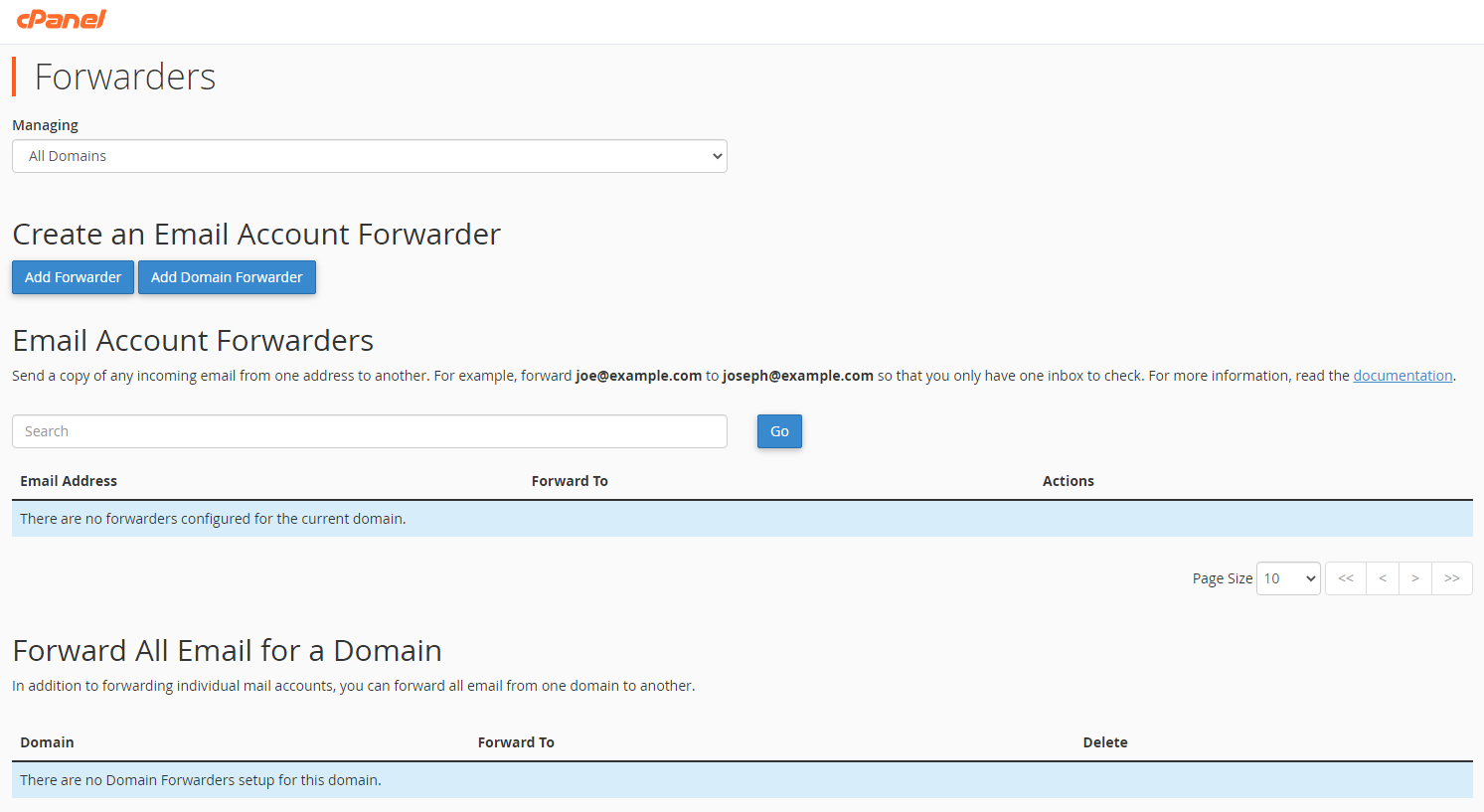
4. Continuing on, enter the email address you want to forward from. This is split into two sections, in the example shown: testing@knowledgebase.testingtest; testing is the address to forward and knowledgebase.testingtest is the domain.
5. Afterwards, under destination, there is also two sections: forward to an email address; and re-routing the emails to that address. Or discard and send an error to the sender (at SMTP) time, which deletes those emails and sends an error notification to the sender.
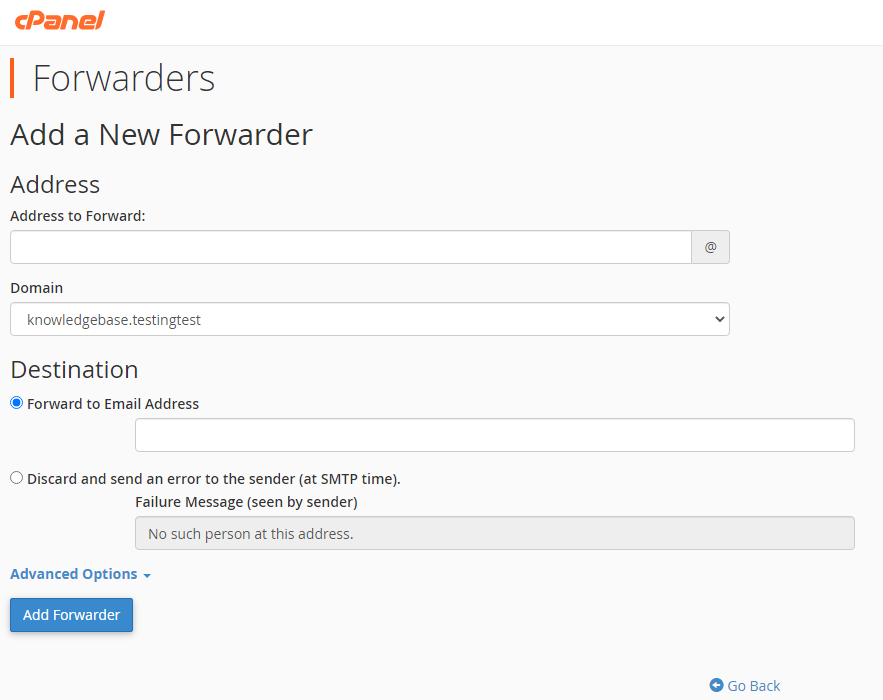
6. Finally, complete the set up by clicking the add forwarder button.
