Why can’t I access my site?
On occasion attempts to access your website might fail preventing your site from loading with or without any error messages. There are many reasons this occurs understanding the main causes helps diagnose and resolve issues getting your site back online.
Some of the main issues include
- Blocks in the firewall (IP address blocks)
- DNS & Domains- This covers issues that might arise including, incorrect configuration and propagation.
- Site errors (Error messages)
- Malware & Abuse.
Blocks in the firewall
This issue is obvious, as your sites will fail to load, showing the user only a blank or black screen.
To run a traceroute command on windows, open command prompt and insert the following command replacing hostname_or_ip with yours.
tracert hostname_or_ipOn Mac or Linux based devices the command is slightly different.
mtr hostname_or_ipThe following image shows a successful traceroute indicating that you are no blocked by the firewall.
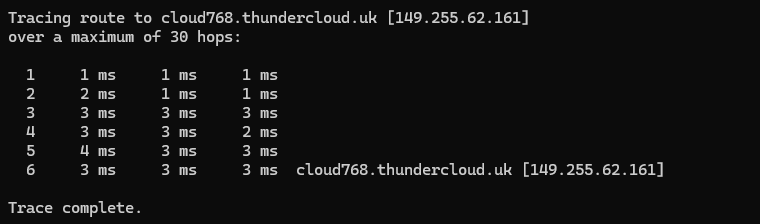
If your traceroute does not reach the server contact support who will assist and provide insight into the block.
DNS & Domains
The DNS or Domain Name System enables your site by correctly routing traffic from your Domain to the servers IP. Issues involving misconfigured DNS, incorrect nameservers or expired domains will prevent traffic to that domain reaching your hosting account.
DNS Changes
DNS changes take time to propagate meaning any changes made to DNS configuration can take 48 hours to complete. This issue usually occurs when someone has recently registered a domain or changed key records.
If this is the case then waiting for those changes to propagate will solve the problem. There are number of external tools available including whatsmydns. Entering your domain here will show where those records currently resolve across multiple different countries and regions.
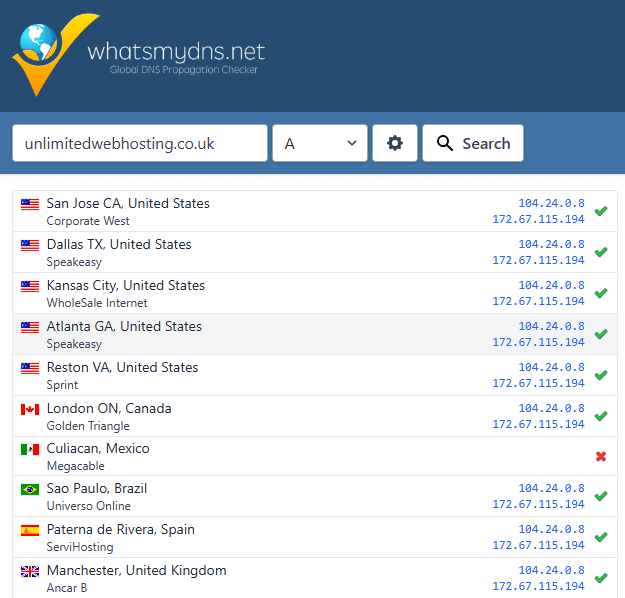
Misconfiguration & Expiry
Incorrect Records
The domain’s records must point correctly. The domain’s records need correct pointing. For example, incorrect A records send visitors to a different IP, making the site inaccessible. A domain’s a records can be checked with external tools including WHOIS. Checking those records against your hosting will help diagnose this access issue. The same is true for other key records including MX (Mail Exchange) which handles email.
A WHOIS lookup also identifies if a domain is currently registered and/or whether it has reached it’s expiry date. If that is true the domain will not route traffic correctly even with the correct configuration.
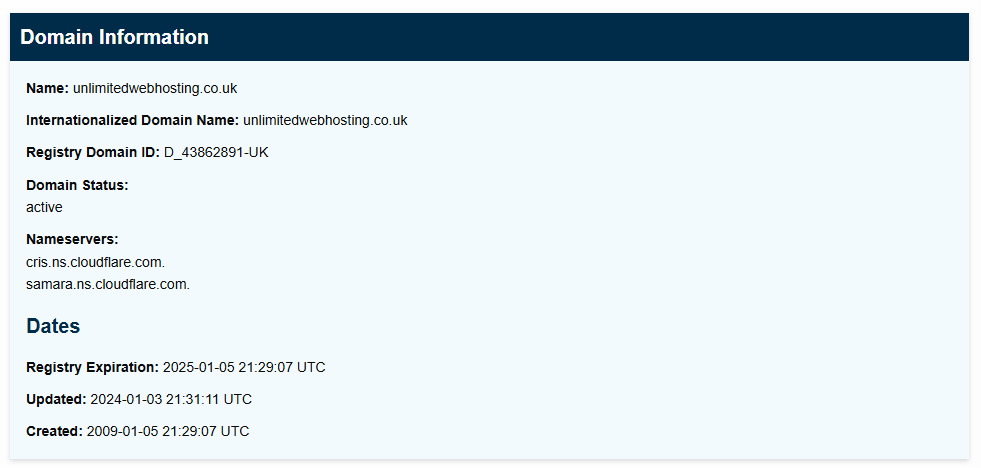
Incorrect records can be altered via the DNS zone, in cPanel you use the zone editor to do this. In Plesk this is under DNS in the domains panel.
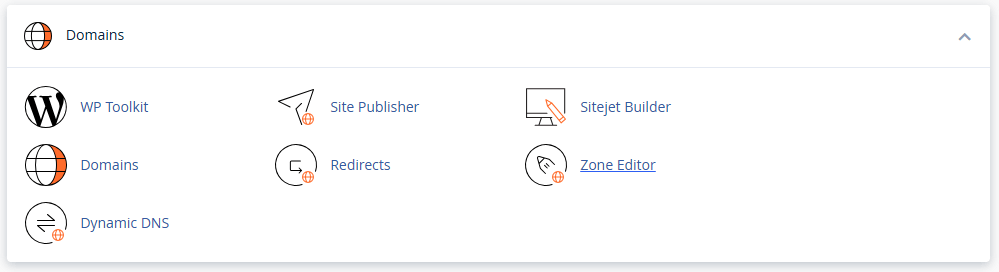
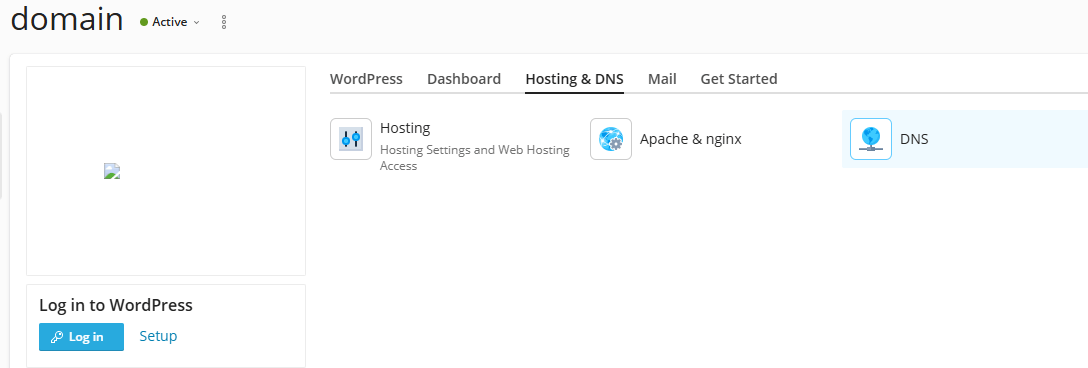
This is true for nameservers, these can be tricky if you use custom nameservers which need to be correctly configured. In most cases as a new customer you will be using our default nameservers. If you have recently transferred a domain from another registrar make sure to change to our default nameservers.
The above issues once identified are easily rectified using the provide guides fixing your access issue, if you get into any issues contact support.
Malware and Abuse
In the event your site becomes infected with malware it could cause access issues in a few ways. Firstly, if the malware infection is significant it can alter key files preventing your site from running correctly or redirecting traffic elsewhere. Most of the time this becomes clear after viewing a websites .htaccess file, malicious rules in here including disabling PHP or redirects will be evident.
On the shared service you can help diagnose this easily using imunify (for cPanel) which will scan websites in the account for malware and clean it in the process. However, this will not completely solve the malware issue and using a more in depth guide on malware removal will help.
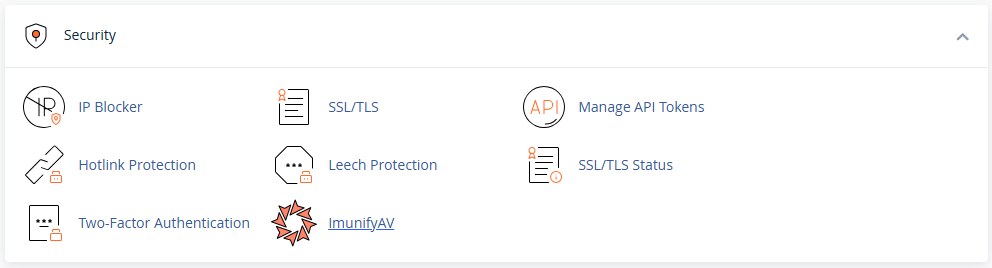
Another way malware will prevent access is if your site has been suspended for abuse, this is when our system has detected malicious activity on an account and suspended it to prevent issues for the shared service as a whole. When this happens, the ticketing system notifies you. Please reply through that ticket, and we will assist as needed.
