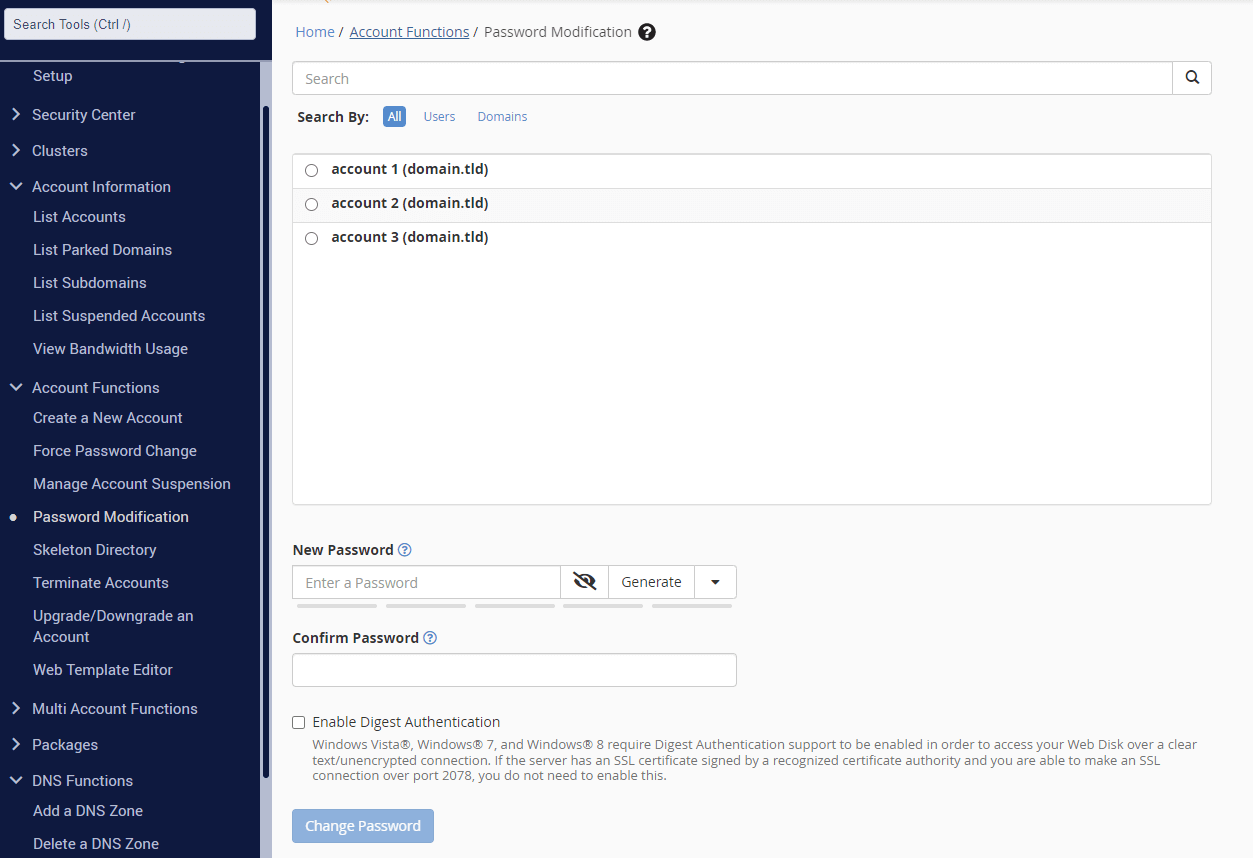How do I change my password?
Changing passwords is crucial to secure account access & personal information online. A strong password is complex, unique, and difficult to guess or crack and can significantly reduce the risk of cyber attacks. The best practices for password creation are as follows:
- A combination of uppercase and lowercase letters, numbers, and symbols.
- A character length of 12 or above. More characters in a password increase its strength.
- Avoid common phrases, personal information, and guessable patterns.
- Creating unique passwords for each account, changing passwords regularly, and avoiding sharing passwords with others.
Alone, passwords are not enough to protect against unauthorised access to your accounts and sensitive information. Two-factor authentication (2FA) requires a user to provide two forms of identification to access an account, typically a password and a one-time code generated by a separate device, such as a smartphone.
This additional step adds an extra layer of security, making it more challenging for cybercriminals to gain unauthorised access to accounts. Help protect against Phishing by adding an extra layer of authentication.
Changing Your Hosting Account Password
1. First off, from your client area click your name. Then click change password under your profile.
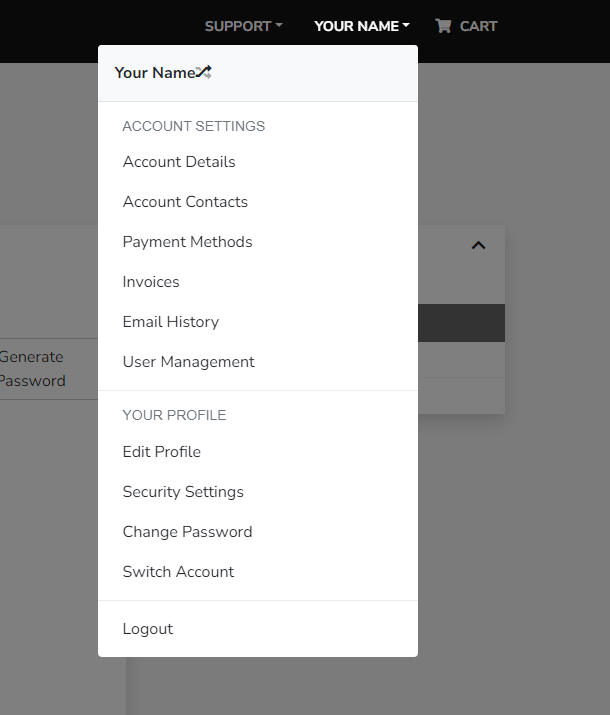
3. From here, enter your existing password and either enter a password you have created or use the password generator shown in the next step.
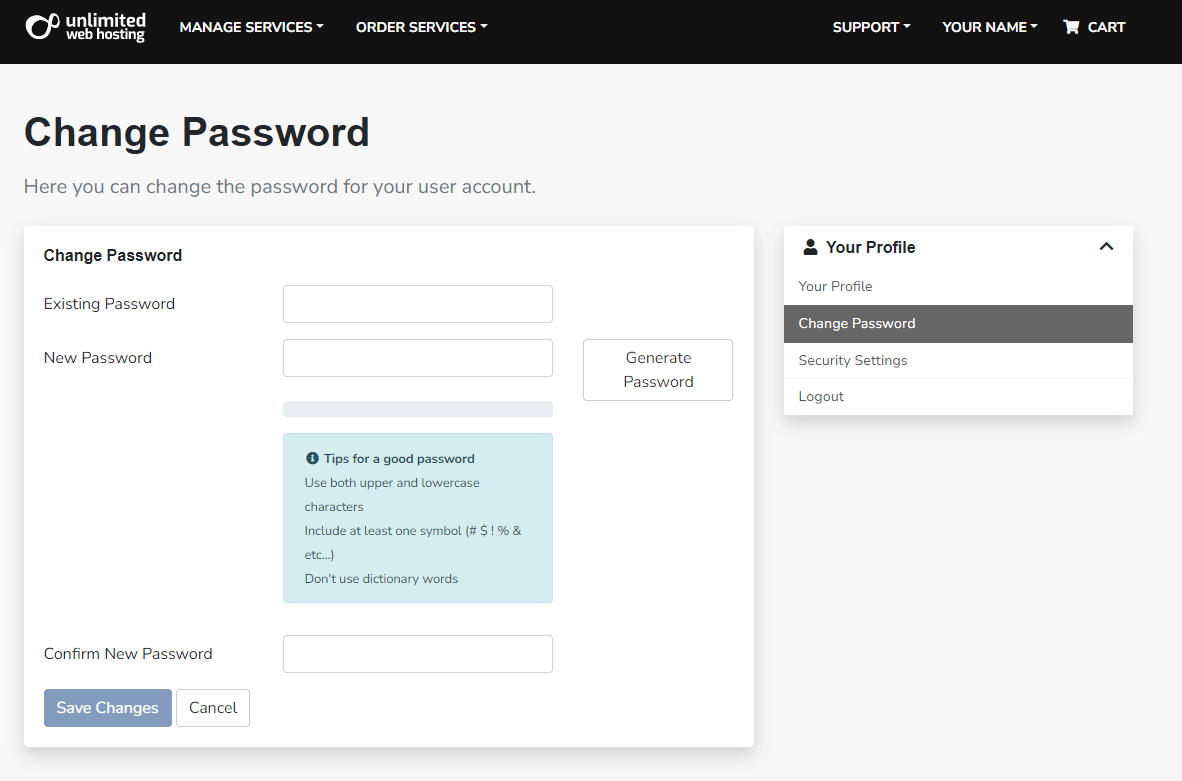
4. This generator helps by creating a secure, unique pass that can be easily copied and inserted.
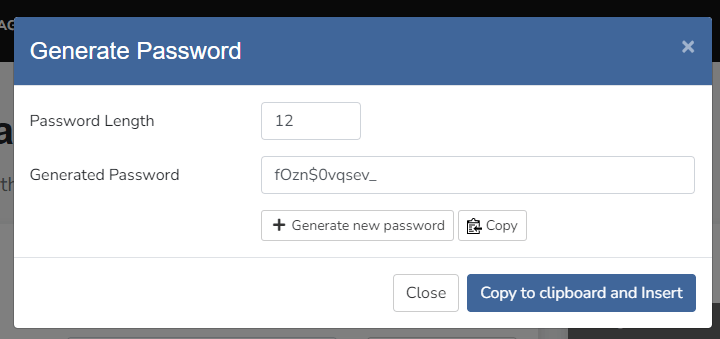
Enabling Two-Factor Authentication
1. Firstly, from your account drop-down menu, click security settings.
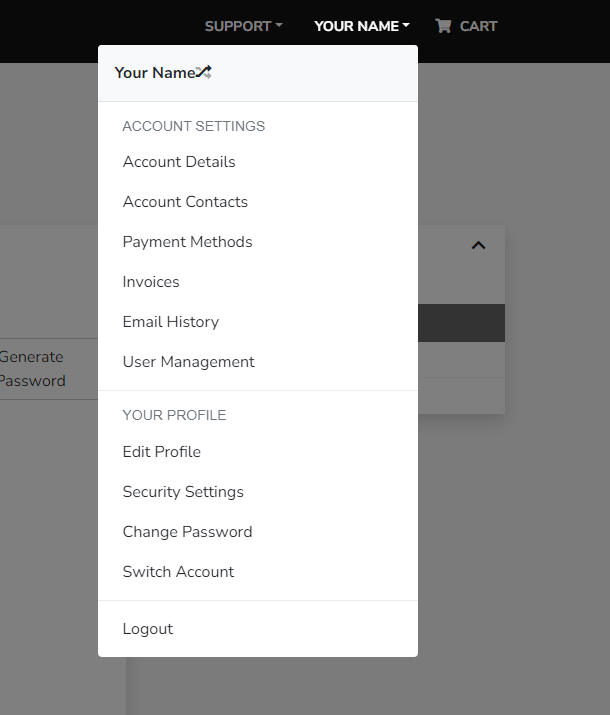
2. Next, in the security settings area. Click the green button labelled “Click here to enable” under the title Two Factor Authentication.

3. Finally, follow the instructions shown in the popup to complete activation.
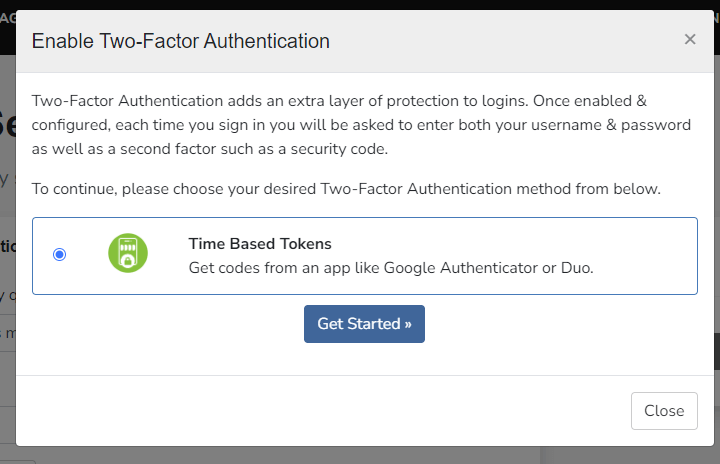
Change Your cPanel Account Password
If you’re a cPanel web hosting customer, you can easily change your pass at any time via the client area.
1. First, from the overview page, under manage services click Manage Services.
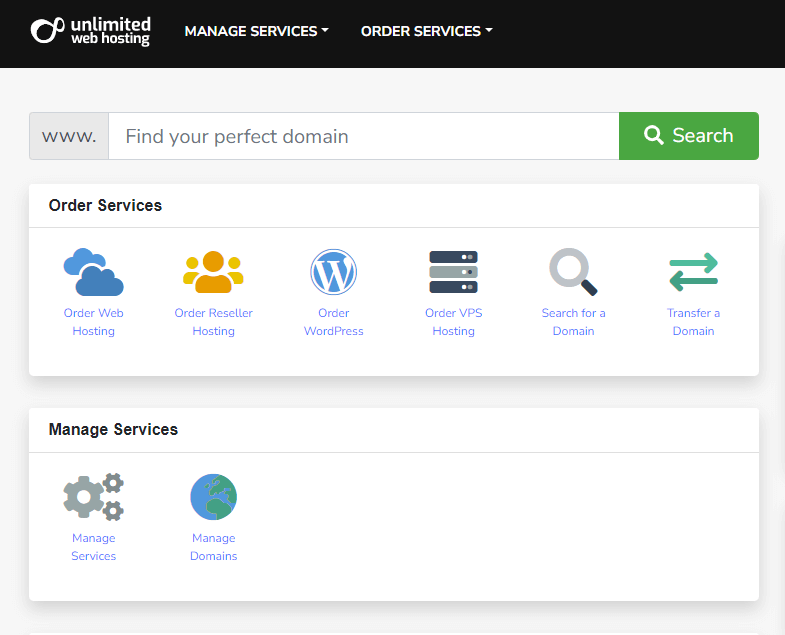
2. Now from the manage services area, click on the service which you want to change the password for.
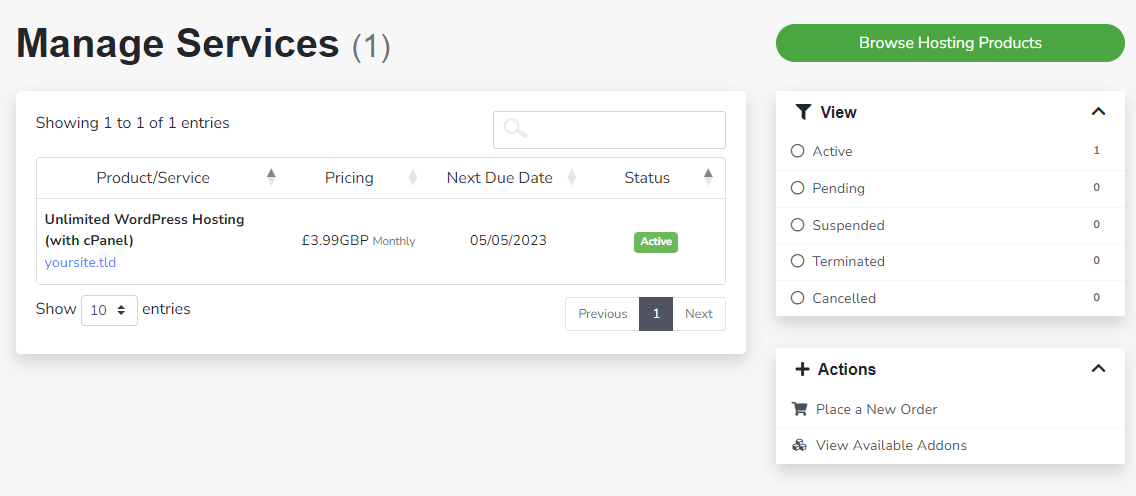
3. From the selected service under “actions” click “change password”.
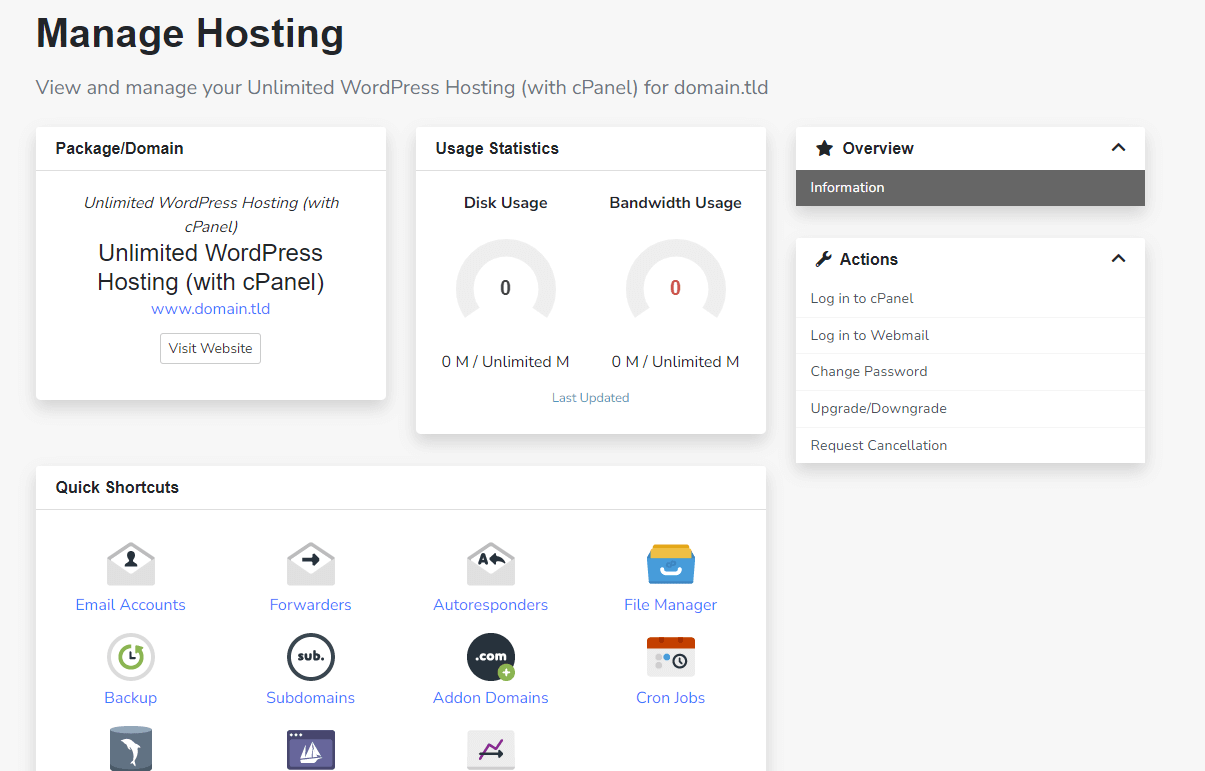
4. On the next page, you can choose to create your own password or use the provided password generator shown. If using the generator make sure to secure the password in a safe place.
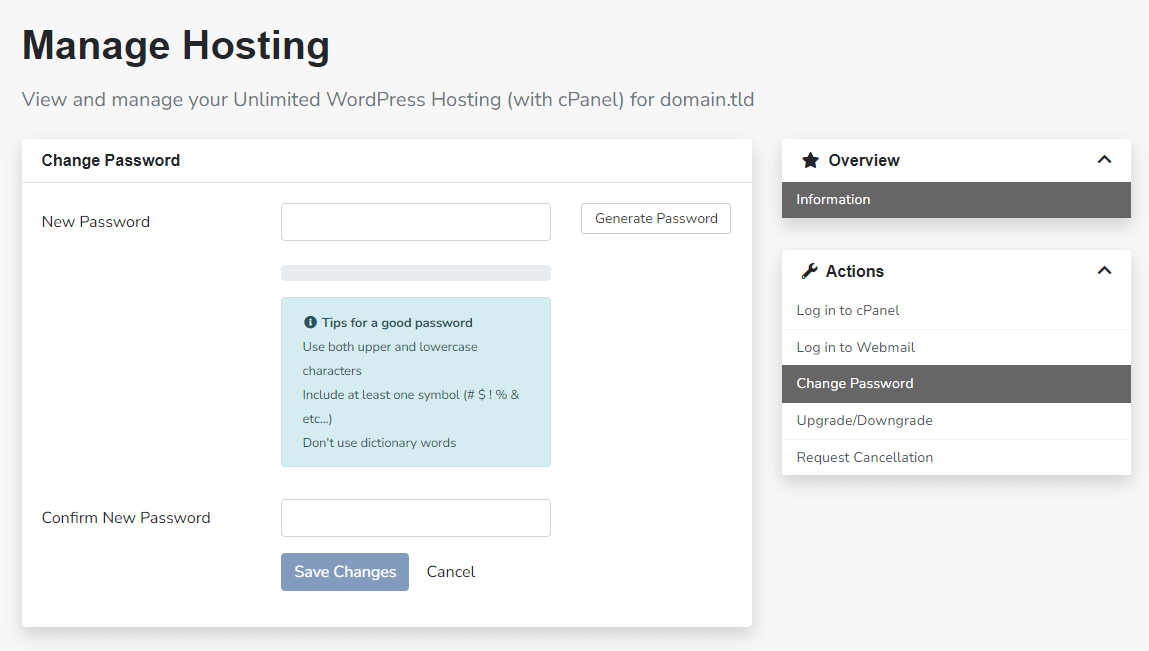
Change Account Passwords From WHM
As a reseller hosting customer, you might want to change passwords for your clients.
1. Log in to WHM and using the navigation bar on the left under “account functions” click “password modification” From here you can edit and generate passwords as you would for an individual cPanel account without having to leave WHM.